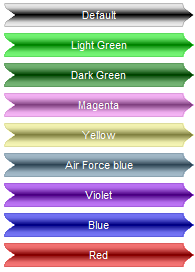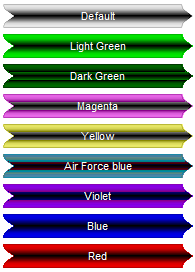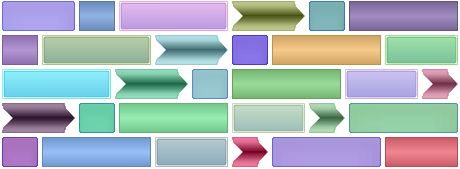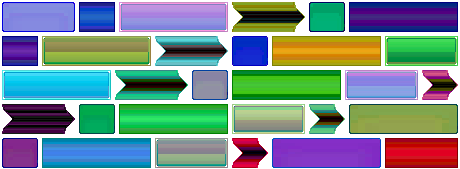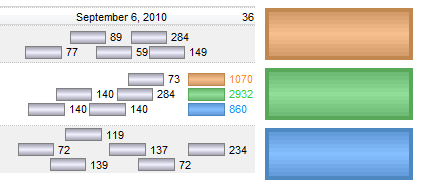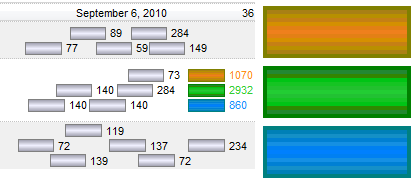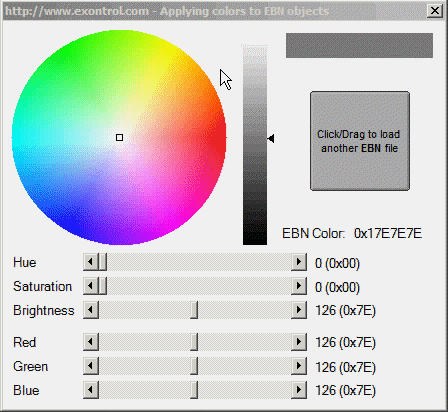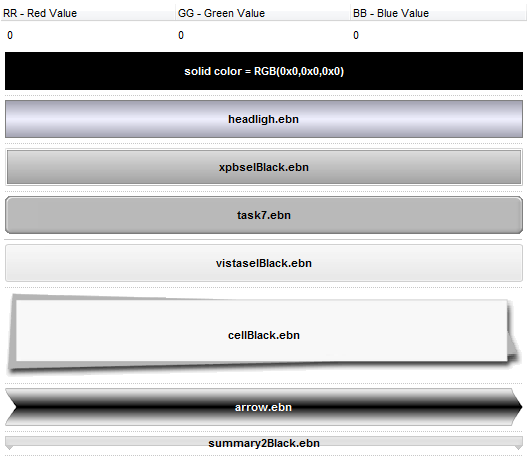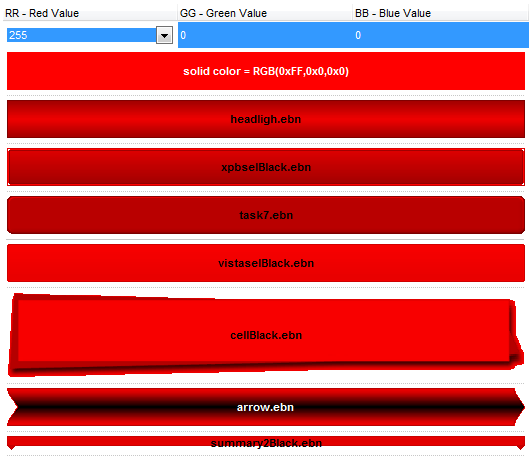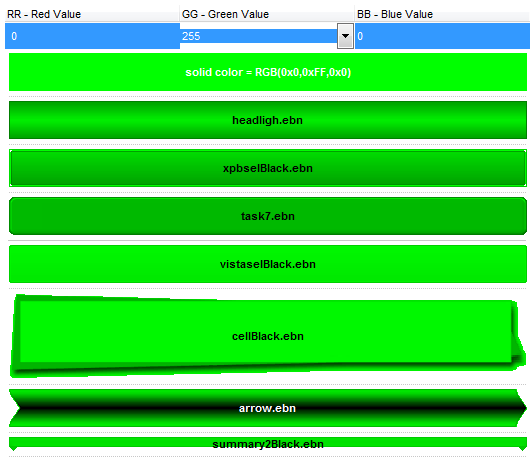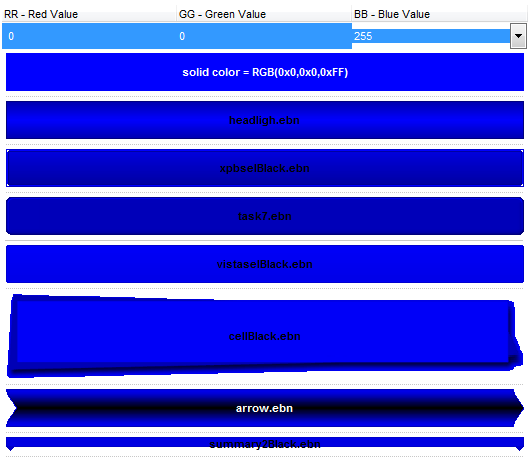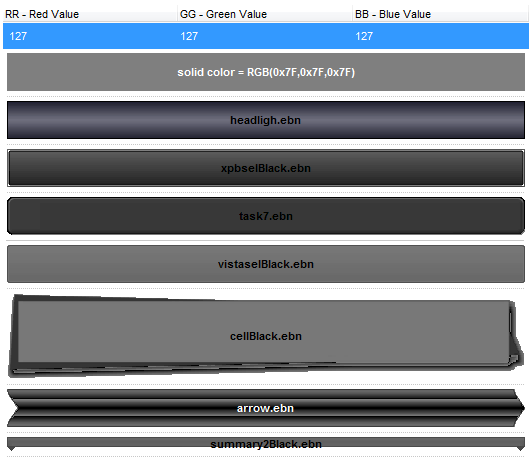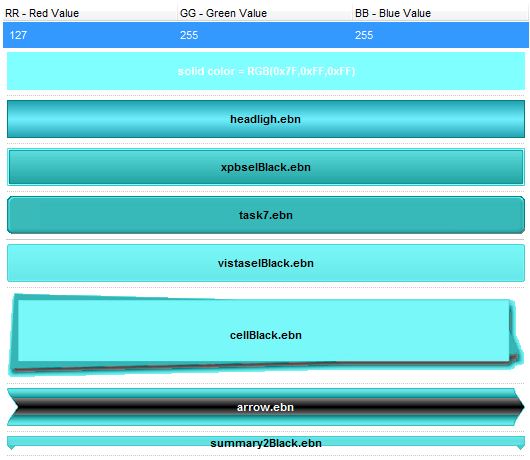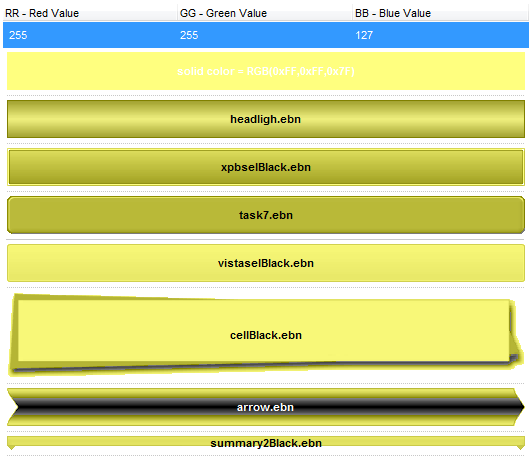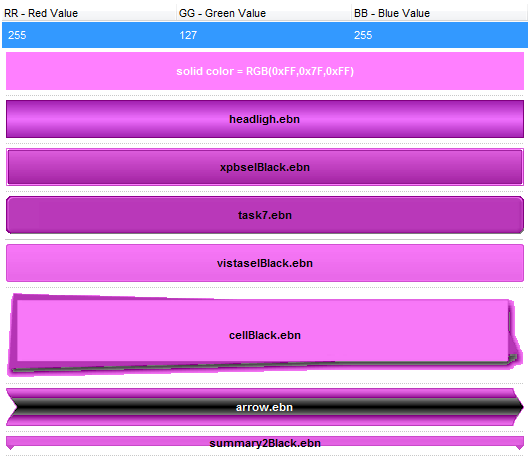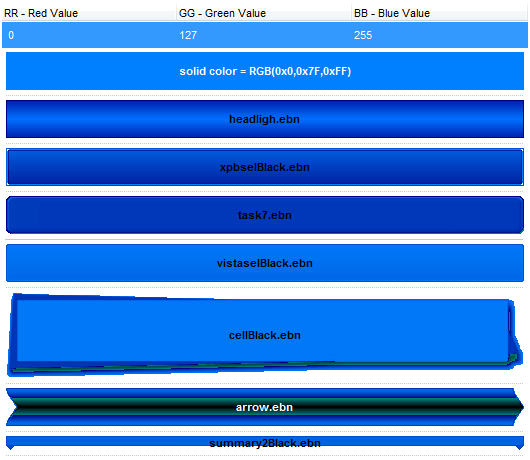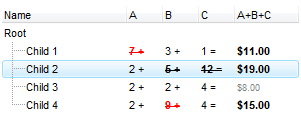Most of our UI component supports skinning, or in other words you can define how parts of the component may looks like. In this tutorial we will apply skins to bars in the eXG2antt component. The tutorial provides code for Access, VB6, Visual FoxPro, VB.NET, C#, C++,Visual DataFlex. If the NET Assembly is listed in the programming language name it means that the section is applied to NET Assembly Version of the component, else the COM or ActiveX version is being used. Generally speaking, if any of our components provides the VisualAppearance property it means that the visual appearance for almost all visible parts of the component can be changed using EBN objects. The Exontrol's eXButton/COM installs a WYSWYG Builder ( Builder.exe ) that helps creating and editing EBN files ( skin files ).
The following tutorial shows:
- applying a skin object ( EBN ) to a part of the component, in our case the bars in the chart
- applying a transparent skin object ( EBN ) to a part of the component
- resizes the part of the component being displayed using skins, for different effects
- shows the bars using transparent colors, in case they get intersected
- showing the skin object with a different color
- applying different colors to different EBN objects
- options to add the EBN files in your project
Also, you can view the following items:
 Create a complex EBN file in 1 minute.
Create a complex EBN file in 1 minute. Rendering the EBN objects in the component.
Rendering the EBN objects in the component.  Browsing EBN objects using the Exontrol's eXPropertiesList component
Browsing EBN objects using the Exontrol's eXPropertiesList component
The first thing we need is to insert the ebn file to VisualAppearance collection as in the following sample. Shortly, the Add method of the VisualApearance collection is called, to add a new skin file, and the Color property of the Task bar is being changed to indicate the index of the skin file being used, in the highest byte. The sample uses the rect.ebn file that looks like
which is applied to Task bars.
- Access.
With G2antt1
.BeginUpdate
.VisualAppearance.Add 1, "C:\Temp\rect.ebn"
With .Chart.Bars("Task")
.Color = &H1000000
End With
.EndUpdate
End With
- VB6.
With G2antt1
.BeginUpdate
.VisualAppearance.Add 1, "C:\Temp\rect.ebn"
With .Chart.Bars("Task")
.Color = &H1000000
End With
.EndUpdate
End With
- VFP.
With thisform.G2antt1
.BeginUpdate
.VisualAppearance.Add(1, "C:\Temp\rect.ebn")
With .Chart.Bars("Task")
.Color = 0x1000000
EndWith
.EndUpdate
EndWith
- VB.NET ( ActiveX version ).
With AxG2antt1
.BeginUpdate()
.VisualAppearance.Add(1, "C:\Temp\rect.ebn")
With .Chart.Bars("Task")
.Color = &H1000000
End With
.EndUpdate()
End With
- VB.NET ( NET Assembly ).
With Exg2antt1
.BeginUpdate()
.VisualAppearance.Add(1, "C:\Temp\rect.ebn")
With .Chart.Bars("Task")
.Color32 = &H1000000
End With
.EndUpdate()
End With
- C# ( ActiveX version ).
axG2antt1.BeginUpdate(); axG2antt1.VisualAppearance.Add(1, "C:\\Temp\\rect.ebn"); axG2antt1.Chart.Bars["Task"].Color = 0x1000000; axG2antt1.EndUpdate();
- C# ( NET Assembly ).
exg2antt1.BeginUpdate(); exg2antt1.VisualAppearance.Add(1, "C:\\Temp\\rect.ebn"); exg2antt1.Chart.Bars["Task"].Color32 = 0x1000000; exg2antt1.EndUpdate();
- C++ (6.0).
m_g2antt.BeginUpdate();
m_g2antt.GetVisualAppearance().Add(1, COleVariant("C:\\Temp\\rect.ebn") );
m_g2antt.GetChart().GetBars().GetItem( COleVariant("Task" ) ).SetColor( 0x1000000 );
m_g2antt.EndUpdate();
- C++ (2005).
m_g2antt.BeginUpdate();
EXG2ANTTLib::IAppearancePtr spAppearance = m_g2antt.get_VisualAppearance();
spAppearance->Add(1, "C:\\Temp\\rect.ebn" );
EXG2ANTTLib::IChartPtr spChart = m_g2antt.get_Chart();
spChart->Bars->GetItem("Task")->Color =0x1000000;
m_g2antt.EndUpdate();
- Visual DataFlex, you need to call the Send changeAppearance Self, where the changeAppearance procedure looks as following:
Procedure changeAppearance Handle g
Variant voAppearance
Get ComVisualAppearance of g to voAppearance
Handle hoAppearance
Get Create (RefClass(cComAppearance)) to hoAppearance
Set pvComObject of hoAppearance to voAppearance
Get ComAdd of hoAppearance 1 "C:/Temp/rect.ebn" to Nothing
Send Destroy to hoAppearance
Variant vChart
Get ComChart of g to vChart
Handle hoChart
Get Create (RefClass(cComChart)) to hoChart
Set pvComObject of hoChart to vChart
Variant vBars
Get ComBars of hoChart to vBars
Handle hoBars
Get Create (RefClass(cComBars)) to hoBars
Set pvComObject of hoBars to vBars
Variant vBar
Get ComItem of hoBars "Task" to vBar
Handle hoBar
Get Create (RefClass(cComBar)) to hoBar
Set pvComObject of hoBar to vBar
Set ComColor of hoBar to |CI$1000000
Send Destroy to hoBar
Send Destroy to hoBars
Send Destroy to hoChart
End_Procedure
Let's change now the height of the Task bars, so you need to call the Height property as shown in the following sample:So, now the look for our chart will be:
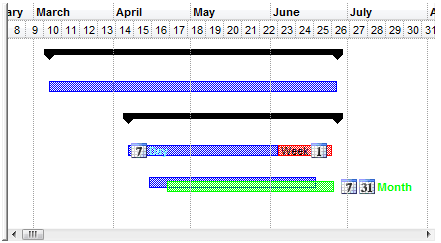
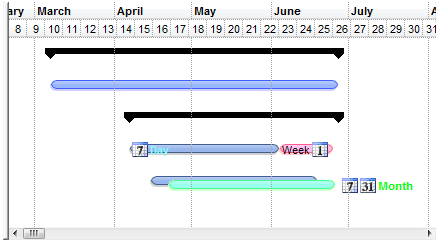
- Access.
With G2antt1
.BeginUpdate
.VisualAppearance.Add 1, "C:\Temp\rect.ebn"
With .Chart.Bars("Task")
.Color = &H1000000
.Height = 22
End With
.EndUpdate
End With
- VB6.
With G2antt1
.BeginUpdate
.VisualAppearance.Add 1, "C:\Temp\rect.ebn"
With .Chart.Bars("Task")
.Color = &H1000000
.Height = 22
End With
.EndUpdate
End With
- VFP.
With thisform.G2antt1
.BeginUpdate
.VisualAppearance.Add(1, "C:\Temp\rect.ebn")
With .Chart.Bars("Task")
.Color = 0x1000000
.Height = 22
EndWith
.EndUpdate
EndWith
- VB.NET ( ActiveX version ).
With AxG2antt1
.BeginUpdate()
.VisualAppearance.Add(1, "C:\Temp\rect.ebn")
With .Chart.Bars("Task")
.Color = &H1000000
.Height = 22
End With
.EndUpdate()
End With
- VB.NET ( NET Assembly ).
With Exg2antt1
.BeginUpdate()
.VisualAppearance.Add(1, "C:\Temp\rect.ebn")
With .Chart.Bars("Task")
.Color32 = &H1000000
.Height = 22
End With
.EndUpdate()
End With
- C# ( ActiveX version ).
axG2antt1.BeginUpdate(); axG2antt1.VisualAppearance.Add(1, "C:\\Temp\\rect.ebn"); EXG2ANTTLib.Bar t = axG2antt1.Chart.Bars["Task"]; t.Color = 0x1000000; t.Height = 22; axG2antt1.EndUpdate();
- C# ( NET Assembly ).
exg2antt1.BeginUpdate(); exg2antt1.VisualAppearance.Add(1, "C:\\Temp\\rect.ebn"); exontrol.EXG2ANTTLib.Bar t = exg2antt1.Chart.Bars["Task"]; t.Color32 = 0x1000000; t.Height = 22; exg2antt1.EndUpdate();
- C++ (6.0).
m_g2antt.BeginUpdate();
m_g2antt.GetVisualAppearance().Add(1, COleVariant("C:\\Temp\\rect.ebn") );
CBar t = m_g2antt.GetChart().GetBars().GetItem( COleVariant("Task" ) );
t.SetColor( 0x1000000 );
t.SetHeight( 22 );
m_g2antt.EndUpdate();
- C++ (2005).
m_g2antt.BeginUpdate();
EXG2ANTTLib::IAppearancePtr spAppearance = m_g2antt.get_VisualAppearance();
spAppearance->Add(1, "C:\\Temp\\rect.ebn" );
EXG2ANTTLib::IChartPtr spChart = m_g2antt.get_Chart();
EXG2ANTTLib::IBarPtr t = spChart->Bars->GetItem("Task");
t->Color =0x1000000;
t->Height = 22;
m_g2antt.EndUpdate();
- Visual DataFlex, you need to call the Send changeAppearance Self, where the changeAppearance procedure looks as following:
Procedure changeAppearance Handle g
Variant voAppearance
Get ComVisualAppearance of g to voAppearance
Handle hoAppearance
Get Create (RefClass(cComAppearance)) to hoAppearance
Set pvComObject of hoAppearance to voAppearance
Get ComAdd of hoAppearance 1 "C:/Temp/rect.ebn" to Nothing
Send Destroy to hoAppearance
Variant vChart
Get ComChart of g to vChart
Handle hoChart
Get Create (RefClass(cComChart)) to hoChart
Set pvComObject of hoChart to vChart
Variant vBars
Get ComBars of hoChart to vBars
Handle hoBars
Get Create (RefClass(cComBars)) to hoBars
Set pvComObject of hoBars to vBars
Variant vBar
Get ComItem of hoBars "Task" to vBar
Handle hoBar
Get Create (RefClass(cComBar)) to hoBar
Set pvComObject of hoBar to vBar
Set ComColor of hoBar to |CI$1000000
Set ComHeight of hoBar to 22
Send Destroy to hoBar
Send Destroy to hoBars
Send Destroy to hoChart
End_Procedure
and the look will be:
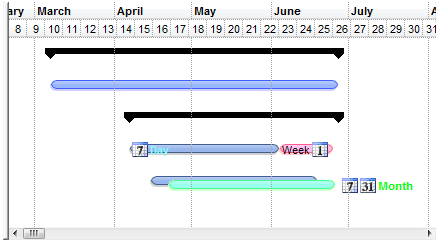
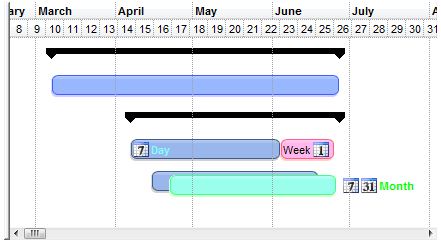
Now, let's change again the skin with a new one called arrow.ebn that shows like follows
. This skin file contains transparent regions for the start and end portion of the arrow ( these were defined in the EBN file ). So, the code actually calls the Add method of the VisualAppearance to add a new ebn file, and changes the Color and Height property of the Task bar.
- Access.
With G2antt1
.BeginUpdate
.VisualAppearance.Add 1, "C:\Temp\arrow.ebn"
With .Chart.Bars("Task")
.Color = &H1000000
.Height = 24
End With
.EndUpdate
End With
- VB6.
With G2antt1
.BeginUpdate
.VisualAppearance.Add 1, "C:\Temp\arrow.ebn"
With .Chart.Bars("Task")
.Color = &H1000000
.Height = 24
End With
.EndUpdate
End With
- VFP.
With thisform.G2antt1
.BeginUpdate
.VisualAppearance.Add(1, "C:\Temp\arrow.ebn")
With .Chart.Bars("Task")
.Color = 0x1000000
.Height = 24
EndWith
.EndUpdate
EndWith
- VB.NET ( ActiveX version ).
With AxG2antt1
.BeginUpdate()
.VisualAppearance.Add(1, "C:\Temp\arrow.ebn")
With .Chart.Bars("Task")
.Color = &H1000000
.Height = 24
End With
.EndUpdate()
End With
- VB.NET ( NET Assembly ).
With Exg2antt1
.BeginUpdate()
.VisualAppearance.Add(1, "C:\Temp\arrow.ebn")
With .Chart.Bars("Task")
.Color32 = &H1000000
.Height = 24
End With
.EndUpdate()
End With
- C# ( ActiveX version ).
axG2antt1.BeginUpdate(); axG2antt1.VisualAppearance.Add(1, "C:\\Temp\\arrow.ebn"); EXG2ANTTLib.Bar t = axG2antt1.Chart.Bars["Task"]; t.Color = 0x1000000; t.Height = 24; axG2antt1.EndUpdate();
- C# ( NET Assembly ).
exg2antt1.BeginUpdate(); exg2antt1.VisualAppearance.Add(1, "C:\\Temp\\arrow.ebn"); exontrol.EXG2ANTTLib.Bar t = exg2antt1.Chart.Bars["Task"]; t.Color32 = 0x1000000; t.Height = 24; exg2antt1.EndUpdate();
- C++ (6.0).
m_g2antt.BeginUpdate();
m_g2antt.GetVisualAppearance().Add(1, COleVariant("C:\\Temp\\arrow.ebn") );
CBar t = m_g2antt.GetChart().GetBars().GetItem( COleVariant("Task" ) );
t.SetColor( 0x1000000 );
t.SetHeight( 24 );
m_g2antt.EndUpdate();
- C++ (2005).
m_g2antt.BeginUpdate();
EXG2ANTTLib::IAppearancePtr spAppearance = m_g2antt.get_VisualAppearance();
spAppearance->Add(1, "C:\\Temp\\arrow.ebn" );
EXG2ANTTLib::IChartPtr spChart = m_g2antt.get_Chart();
EXG2ANTTLib::IBarPtr t = spChart->Bars->GetItem("Task");
t->Color =0x1000000;
t->Height = 24;
m_g2antt.EndUpdate();
- Visual DataFlex, you need to call the Send changeAppearance Self, where the changeAppearance procedure looks as following:
Procedure changeAppearance Handle g
Variant voAppearance
Get ComVisualAppearance of g to voAppearance
Handle hoAppearance
Get Create (RefClass(cComAppearance)) to hoAppearance
Set pvComObject of hoAppearance to voAppearance
Get ComAdd of hoAppearance 1 "C:/Temp/arrow.ebn" to Nothing
Send Destroy to hoAppearance
Variant vChart
Get ComChart of g to vChart
Handle hoChart
Get Create (RefClass(cComChart)) to hoChart
Set pvComObject of hoChart to vChart
Variant vBars
Get ComBars of hoChart to vBars
Handle hoBars
Get Create (RefClass(cComBars)) to hoBars
Set pvComObject of hoBars to vBars
Variant vBar
Get ComItem of hoBars "Task" to vBar
Handle hoBar
Get Create (RefClass(cComBar)) to hoBar
Set pvComObject of hoBar to vBar
Set ComColor of hoBar to |CI$1000000
Set ComHeight of hoBar to 24
Send Destroy to hoBar
Send Destroy to hoBars
Send Destroy to hoChart
End_Procedure
So, the the look will be as:
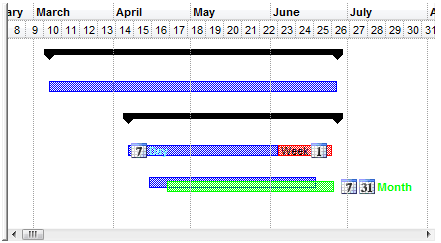
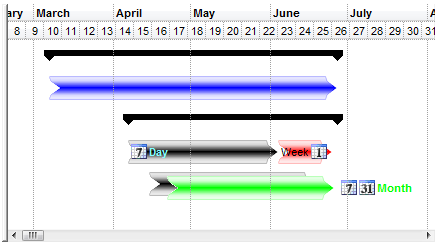
The question will be how can we change the visual appearance of the Task bar so the Day and Week bars will look closer, not interrupted ( like seen in the following picture ) . All we need to do is to create a clone of the skin object, and specifying a new displaying area, by increasing the left and right area. Create a CP skin object as shown in the following sample:
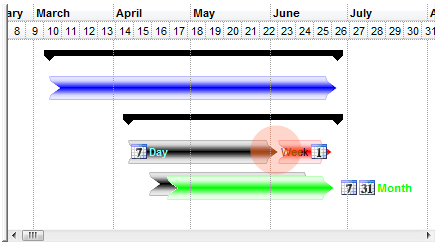
- Access.
With G2antt1
.BeginUpdate
.VisualAppearance.Add 2, "c:\temp\arrow.ebn"
.VisualAppearance.Add 1, "CP:2 -6 0 6 0"
With .Chart.Bars("Task")
.Color = &H1000000
.Height = 24
End With
.EndUpdate
End With
- VB6.
With G2antt1
.BeginUpdate
.VisualAppearance.Add 2, "c:\temp\arrow.ebn"
.VisualAppearance.Add 1, "CP:2 -6 0 6 0"
With .Chart.Bars("Task")
.Color = &H1000000
.Height = 24
End With
.EndUpdate
End With
- VFP.
With thisform.G2antt1
.BeginUpdate
.VisualAppearance.Add(2,"c:\temp\arrow.ebn")
.VisualAppearance.Add(1, "CP:2 -6 0 6 0")
With .Chart.Bars("Task")
.Color = 0x1000000
.Height = 24
EndWith
.EndUpdate
EndWith
- VB.NET ( ActiveX version ).
With AxG2antt1
.BeginUpdate()
.VisualAppearance.Add(2, "c:\temp\arrow.ebn")
.VisualAppearance.Add(1, "CP:2 -6 0 6 0")
With .Chart.Bars("Task")
.Color = &H1000000
.Height = 24
End With
.EndUpdate()
End With
- VB.NET ( NET Assembly ).
With Exg2antt1
.BeginUpdate()
.VisualAppearance.Add(2, "c:\temp\arrow.ebn")
.VisualAppearance.Add(1, "CP:2 -6 0 6 0")
With .Chart.Bars("Task")
.Color32 = &H1000000
.Height = 24
End With
.EndUpdate()
End With
- C# ( ActiveX version ).
axG2antt1.BeginUpdate(); axG2antt1.VisualAppearance.Add(2, "C:\\Temp\\arrow.ebn"); axG2antt1.VisualAppearance.Add(1, "CP:2 -6 0 6 0"); EXG2ANTTLib.Bar t = axG2antt1.Chart.Bars["Task"]; t.Color = 0x1000000; t.Height = 24; axG2antt1.EndUpdate();
- C# ( NET Assembly ).
exg2antt1.BeginUpdate(); exg2antt1.VisualAppearance.Add(2, "C:\\Temp\\arrow.ebn"); exg2antt1.VisualAppearance.Add(1, "CP:2 -6 0 6 0"); exontrol.EXG2ANTTLib.Bar t = exg2antt1.Chart.Bars["Task"]; t.Color32 = 0x1000000; t.Height = 24; exg2antt1.EndUpdate();
- C++ (6.0).
m_g2antt.BeginUpdate();
m_g2antt.GetVisualAppearance().Add(2, COleVariant("C:\\Temp\\arrow.ebn") );
m_g2antt.GetVisualAppearance().Add(1, COleVariant("CP:2 -6 0 6 0") );
CBar t = m_g2antt.GetChart().GetBars().GetItem( COleVariant("Task" ) );
t.SetColor( 0x1000000 );
t.SetHeight( 24 );
m_g2antt.EndUpdate();
- C++ (2005).
m_g2antt.BeginUpdate();
EXG2ANTTLib::IAppearancePtr spAppearance = m_g2antt.get_VisualAppearance();
spAppearance->Add(2, "C:\\Temp\\arrow.ebn" );
spAppearance->Add(1, "CP:2 -6 0 6 0" );
EXG2ANTTLib::IChartPtr spChart = m_g2antt.get_Chart();
EXG2ANTTLib::IBarPtr t = spChart->Bars->GetItem("Task");
t->Color =0x1000000;
t->Height = 24;
m_g2antt.EndUpdate();
- Visual DataFlex, you need to call the Send changeAppearance Self, where the changeAppearance procedure looks as following:
Procedure changeAppearance Handle g
Variant voAppearance
Get ComVisualAppearance of g to voAppearance
Handle hoAppearance
Get Create (RefClass(cComAppearance)) to hoAppearance
Set pvComObject of hoAppearance to voAppearance
Get ComAdd of hoAppearance 2 "C:/Temp/arrow.ebn" to Nothing
Get ComAdd of hoAppearance 1 "CP:2 -6 0 6 0" to Nothing
Send Destroy to hoAppearance
Variant vChart
Get ComChart of g to vChart
Handle hoChart
Get Create (RefClass(cComChart)) to hoChart
Set pvComObject of hoChart to vChart
Variant vBars
Get ComBars of hoChart to vBars
Handle hoBars
Get Create (RefClass(cComBars)) to hoBars
Set pvComObject of hoBars to vBars
Variant vBar
Get ComItem of hoBars "Task" to vBar
Handle hoBar
Get Create (RefClass(cComBar)) to hoBar
Set pvComObject of hoBar to vBar
Set ComColor of hoBar to |CI$1000000
Set ComHeight of hoBar to 24
Send Destroy to hoBar
Send Destroy to hoBars
Send Destroy to hoChart
End_Procedure
The CP:2 -6 0 6 0 indicates that the skin object index 2 will be displayed in a rectangle with the 6 pixels left, and 6 pixels to the right. This way we got the following:
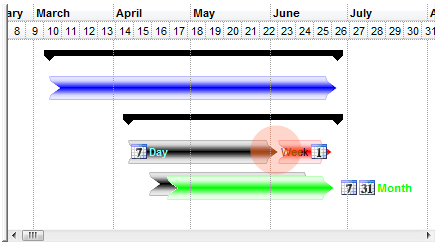
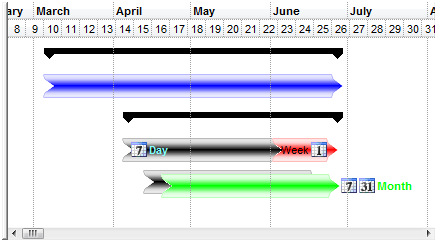
Now how about the green bar that overrides the black bar behind, can we somehow show them transparently? The answer will be yes, all we need is to ShowTransaprentBars property so the code looks like follows:
- Access.
With G2antt1
.BeginUpdate
.Chart.ShowTransparentBars = 30
.VisualAppearance.Add 2, "c:\temp\arrow.ebn"
.VisualAppearance.Add 1, "CP:2 -6 0 6 0"
With .Chart.Bars("Task")
.Color = &H1000000
.Height = 24
End With
.EndUpdate
End With
- VB6.
With G2antt1
.BeginUpdate
.Chart.ShowTransparentBars = 30
.VisualAppearance.Add 2, "c:\temp\arrow.ebn"
.VisualAppearance.Add 1, "CP:2 -6 0 6 0"
With .Chart.Bars("Task")
.Color = &H1000000
.Height = 24
End With
.EndUpdate
End With
- VFP.
With thisform.G2antt1
.BeginUpdate
.Chart.ShowTransparentBars = 30
.VisualAppearance.Add(2,"c:\temp\arrow.ebn")
.VisualAppearance.Add(1, "CP:2 -6 0 6 0")
With .Chart.Bars("Task")
.Color = 0x1000000
.Height = 24
EndWith
.EndUpdate
EndWith
- VB.NET ( ActiveX version ).
With AxG2antt1
.BeginUpdate()
.Chart.ShowTransparentBars = 30
.VisualAppearance.Add(2, "c:\temp\arrow.ebn")
.VisualAppearance.Add(1, "CP:2 -6 0 6 0")
With .Chart.Bars("Task")
.Color = &H1000000
.Height = 24
End With
.EndUpdate()
End With
- VB.NET ( NET Assembly ).
With Exg2antt1
.BeginUpdate()
.Chart.ShowTransparentBars = 30
.VisualAppearance.Add(2, "c:\temp\arrow.ebn")
.VisualAppearance.Add(1, "CP:2 -6 0 6 0")
With .Chart.Bars("Task")
.Color32 = &H1000000
.Height = 24
End With
.EndUpdate()
End With
- C# ( ActiveX version ).
axG2antt1.BeginUpdate(); axG2antt1.Chart.ShowTransparentBars = 30; axG2antt1.VisualAppearance.Add(2, "C:\\Temp\\arrow.ebn"); axG2antt1.VisualAppearance.Add(1, "CP:2 -6 0 6 0"); EXG2ANTTLib.Bar t = axG2antt1.Chart.Bars["Task"]; t.Color = 0x1000000; t.Height = 24; axG2antt1.EndUpdate();
- C# ( NET Assembly ).
exg2antt1.BeginUpdate(); exg2antt1.Chart.ShowTransparentBars = 30; exg2antt1.VisualAppearance.Add(2, "C:\\Temp\\arrow.ebn"); exg2antt1.VisualAppearance.Add(1, "CP:2 -6 0 6 0"); exontrol.EXG2ANTTLib.Bar t = exg2antt1.Chart.Bars["Task"]; t.Color32 = 0x1000000; t.Height = 24; exg2antt1.EndUpdate();
- C++ (6.0).
m_g2antt.BeginUpdate();
m_g2antt.GetChart().SetShowTransparentBars( 30 );
m_g2antt.GetVisualAppearance().Add(2, COleVariant("C:\\Temp\\arrow.ebn") );
m_g2antt.GetVisualAppearance().Add(1, COleVariant("CP:2 -6 0 6 0") );
CBar t = m_g2antt.GetChart().GetBars().GetItem( COleVariant("Task" ) );
t.SetColor( 0x1000000 );
t.SetHeight( 24 );
m_g2antt.EndUpdate();
- C++ (2005).
m_g2antt.BeginUpdate();
EXG2ANTTLib::IChartPtr spChart = m_g2antt.get_Chart();
spChart->ShowTransparentBars = 30;
EXG2ANTTLib::IAppearancePtr spAppearance = m_g2antt.get_VisualAppearance();
spAppearance->Add(2, "C:\\Temp\\arrow.ebn" );
spAppearance->Add(1, "CP:2 -6 0 6 0" );
EXG2ANTTLib::IBarPtr t = spChart->Bars->GetItem("Task");
t->Color =0x1000000;
t->Height = 24;
m_g2antt.EndUpdate();
- Visual DataFlex, you need to call the Send changeAppearance Self, where the changeAppearance procedure looks as following:
Procedure changeAppearance Handle g
Variant voAppearance
Get ComVisualAppearance of g to voAppearance
Handle hoAppearance
Get Create (RefClass(cComAppearance)) to hoAppearance
Set pvComObject of hoAppearance to voAppearance
Get ComAdd of hoAppearance 2 "C:/Temp/arrow.ebn" to Nothing
Get ComAdd of hoAppearance 1 "CP:2 -6 0 6 0" to Nothing
Send Destroy to hoAppearance
Variant vChart
Get ComChart of g to vChart
Handle hoChart
Get Create (RefClass(cComChart)) to hoChart
Set pvComObject of hoChart to vChart
Set ComShowTransparentBars of hoChart to 30
Variant vBars
Get ComBars of hoChart to vBars
Handle hoBars
Get Create (RefClass(cComBars)) to hoBars
Set pvComObject of hoBars to vBars
Variant vBar
Get ComItem of hoBars "Task" to vBar
Handle hoBar
Get Create (RefClass(cComBar)) to hoBar
Set pvComObject of hoBar to vBar
Set ComColor of hoBar to |CI$1000000
Set ComHeight of hoBar to 24
Send Destroy to hoBar
Send Destroy to hoBars
Send Destroy to hoChart
End_Procedure
So we get the following result:
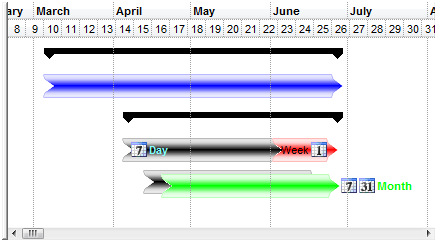
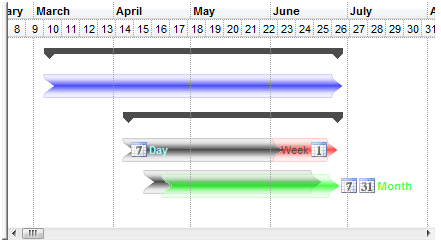
The pictures were generated using the following template:
BeginUpdate
BackColor = RGB(255,255,255)
MarkSearchColumn = False
ShowFocusRect = False
HasLines = False
Indent = 24
DefaultItemHeight = 32
Images("gBJJgBAIDAAGAAEAAQhYAf8Pf4hh0QihCJo2AEZjQAjEZFEaIEaEEaAIAkcbk0olUrlktl0vmExmUzmk1m03nE5nU7nk9n0/oFBoVDolFo1HpFJpVLplNp1PqFRqVTqlVq1XrFZrVbrldr1fsFhsVjslls1ntFptVrtltt1vuFxuVzul1u13vF5vV7vl9v1BAmBhOCwMKwuDw2ExWJxmIx2HyGLx+SyONyuTy2UzWZzmYz2X0Gbx1kUigUAAMwzGeo1Ws1ZV2Go1IAL+1ACZMxm2+52W63Ov2Op1fC13F0un4nJ1vE2BV2XD2e/4vK4fL63V1bMTKZ5/d2pf3vh6Xj2ff3e63G683S5vF0mmAD4+Xx+bA+wAeP5/H6a/9+h8P2eIAGZAiHHYZkDQQ7TuH/Ap4GUUzjPgiCJn+AD7GBAMNQJBD8wFDwAFlEUExJBaHQdCDixM+UARYABuxg/8ZQ5DUQRpEEbQKf8DxPBDiPe08KRdDEZHVIwANU1YRSWAALSdJsnxpHcFO3HsrOI48Ky1IkKQpERZAA9sjHVC77ynEsqwbBE1RVNKHgAQ04yQ1skvDOJDRkZc9ABJYRT5Jk+z/P0pR49sgQHAsaUVApx0aAD+mvOclSZIkYG7MsMxNTUqyw+FFwVRNQwRSwACFUwADvVNHv9IlNu5V02u5UjzVMIUQxHMYABzXdUVVRpxgBXM60DX9MQHTjWrJE0uzfGkXRdXNa0FYMjxBM8vxJM7iWXN8KSlbs31zWlT1Ja0eWxM9tNbbkLUhY1mQtaU62hI9hyZUl0x5H6x3ZLVvwtekyWlYlHXNBF0R5dTszdC1vR1cELVJO9JABLODVvMF8x9deGS1fE3yJXYc4pgOKUDfGE31ZN+Srd13U/VdI1y9uCWBPRl2NE1sWxbeWv9l2f6DSNSXdkTaNtd1WyrncR567mgaHGJLanMLY2laVc2FOjW1JpTuX2sV0YhmMtQpXLct1msZRBLmU421exYbN93XgAFixA9s61ztkzbc4u47LHmb6O8ExSPs0j6NOtyv1hSy8BCm6bHs7eUDXMXb5DOLuJyG5v9CjzWLCkszrqZLS2+/NtbwEQdFN9sPbLPEYFU/Fxj1TV2U7WyahslSdM8O9SPGkieK+8iW33fe1JXNUjvqrnWlo1A2lUnieO+/k1lGMs7RjDwvNiciedUtT6Nd3B+RlaxQJBmx8luULWLLPqxjZ769S/UQe1svPUi6M+D5DzN5a2athyHX9H6f43VIjE3yMTbqrlbB5l3OYgU+ssL7X+rtc+2Nj7AD5vwRkkSCyAoFvvg6/FaiZIIuHbGv9DRxEuQeRjC2FkKH/pvRcs4+b+4MFgH+mmISDIhrHN0dqI5uIjRLGYbOJp2YnRRihAaIsQYiRXIdFVKsSImRKiegOKUYIpxZiwg2MsWokxpjFGs7UY4vxvNmWSKwAEHoRjrHRFMZkToMd3HqOcf4lRBN1IKLMg4vGzjnHeRUeY+yNj5GeIkhpJSFkpF+RKKZFoRj9I6PcZJKSElBIGUUR44ljkBJCT0gI1RclZIeN0YZLRalRKqLsq5XRslhIiWUqY0S1l9HCV8YyyEWB8SuYpHiQEiJIAAkpKJmk4QoX8pJFE3zSKCQEA=")
ScrollHeight = 13
ScrollWidth = 13
ScrollButtonWidth = 13
ScrollButtonHeight = 13
Columns
{
Add("Task Name").AutoSearch = 1
Add("Duration")
{
AllowSizing = False
Width = 48
HeaderAlignment = 1
ComputedField = "%3-%2"
}
Add("Start").Visible = False
Add("End").Visible = False
}
Chart
{
AllowCreateBar = False
NonworkingDaysColor = RGB(196,196,128)
NonworkingDaysPattern = 6
FirstVisibleDate = #2/24/2006#
BackColor = RGB(255,255,255)
DrawGridLines = 2
LevelCount = 2
Level(0)
{
Label = "<b><%mmmm%></b>"
Unit = 16
DrawGridLines = True
}
Level(1)
{
Label = "<%ww%>"
Unit = 256
}
Bars("Task")
{
}
}
Items
{
Dim h,h1,h2,h3,h4
h4 = AddItem("Research into Interface technologies")
ItemBold(h4) = True
CellValue(h4,2) = #3/7/2006#
CellValue(h4,3) = #6/27/2006#
AddBar(h4,"Summary",CellValue(h4,2),CellValue(h4,3))
h1 = InsertItem(h4,,"Receive general ideas from other groups")
CellValue(h1,2) = #3/7/2006#
CellValue(h1,3) = #6/27/2006#
AddBar(h1,"Task",CellValue(h1,2),CellValue(h1,3))
ItemBar(h1,"",513) = RGB(0,0,255)
ExpandItem(h4) = True
h = AddItem("Receive specs from other groups")
ItemBold(h) = True
CellValue(h,2) = #4/7/2006#
CellValue(h,3) = #6/27/2006#
AddBar(h,"Summary",CellValue(h,2),CellValue(h,3))
h1 = InsertItem(h,,"Analyse received specifications")
CellValue(h1,2) = #4/7/2006#
CellValue(h1,3) = #6/4/2006#
AddBar(h1,"Task",CellValue(h1,2),CellValue(h1,3))
ItemBar(h1,"",3) = " <b><img>2</img><b><fgcolor=80FFFF>Day</fgcolor></b></b>"
ItemBar(h1,"",4) = 0
AddBar(h1,"Task",CellValue(h1,2),CellValue(h1,3),1)
ItemBar(h1,1,513) = 255
ItemBar(h1,1,515) = 58
ItemBar(h1,1,514) = 21
ItemBar(h1,1,3) = "Week <img>1</img>"
h1 = InsertItem(h,,"Costing")
CellValue(h1,2) = #4/15/2006#
CellValue(h1,3) = #6/19/2006#
AddBar(h1,"Task",CellValue(h1,2),CellValue(h1,3))
AddBar(h1,"Task",CellValue(h1,2),CellValue(h1,3),1)
ItemBar(h1,1,513) = RGB(0,255,0)
ItemBar(h1,1,515) = 7
ItemBar(h1,1,18) = 4
ItemBar(h1,1,3) = " <fgcolor=00FF00><b><img>2</img><img>3</img>Month</b></fgcolor>"
ItemBar(h1,1,4) = 18
ExpandItem(h) = True
}
EndUpdate
Let's say that you have already defined your skin file ( ebn ) that looks like
and you need to change its color to be more red as
, without creating a new skin file with a different color. The idea is using the BBGGRR in the color properties as in the following code. By default, 000000 is used, but if you will change the 000000 with 0000FF red color is applied.
- Access.
With G2antt1
.BeginUpdate
.VisualAppearance.Add 1, "c:\temp\xpsel.ebn"
With .Chart.Bars("Task")
.Color = &H10000FF
.Height = 16
End With
.EndUpdate
End With
- VB6.
With G2antt1
.BeginUpdate
.VisualAppearance.Add 1, "c:\temp\xpsel.ebn"
With .Chart.Bars("Task")
.Color = &H10000FF
.Height = 16
End With
.EndUpdate
End With
- VFP.
With thisform.G2antt1
.BeginUpdate
.VisualAppearance.Add(1, "c:\temp\xpsel.ebn")
With .Chart.Bars("Task")
.Color = 0x10000FF
.Height = 16
EndWith
.EndUpdate
EndWith
- VB.NET ( ActiveX version ).
With AxG2antt1
.BeginUpdate()
.VisualAppearance.Add(1, "c:\temp\xpsel.ebn")
With .Chart.Bars("Task")
.Color = &H10000FF
.Height = 16
End With
.EndUpdate()
End With
- VB.NET ( NET Assembly ).
With Exg2antt1
.BeginUpdate()
.VisualAppearance.Add(1, "c:\temp\xpsel.ebn")
With .Chart.Bars("Task")
.Color32 = &H10000FF
.Height = 16
End With
.EndUpdate()
End With
- C# ( ActiveX version ).
axG2antt1.BeginUpdate(); axG2antt1.VisualAppearance.Add(1, "c:\\temp\\xpsel.ebn"); EXG2ANTTLib.Bar t = axG2antt1.Chart.Bars["Task"]; t.Color = 0x10000FF; t.Height = 16; axG2antt1.EndUpdate();
- C# ( NET Assembly ).
exg2antt1.BeginUpdate(); exg2antt1.VisualAppearance.Add(1, "c:\\temp\\xpsel.ebn"); exontrol.EXG2ANTTLib.Bar t = exg2antt1.Chart.Bars["Task"]; t.Color32 = 0x10000FF; t.Height = 16; exg2antt1.EndUpdate();
- C++ (6.0).
m_g2antt.BeginUpdate();
m_g2antt.GetVisualAppearance().Add(1, COleVariant("C:\\Temp\\xpsel.ebn") );
CBar t = m_g2antt.GetChart().GetBars().GetItem( COleVariant("Task" ) );
t.SetColor( 0x10000FF );
t.SetHeight( 16 );
m_g2antt.EndUpdate();
- C++ (2005).
m_g2antt.BeginUpdate();
EXG2ANTTLib::IAppearancePtr spAppearance = m_g2antt.get_VisualAppearance();
spAppearance->Add(1, "C:\\Temp\\xpsel.ebn" );
EXG2ANTTLib::IChartPtr spChart = m_g2antt.get_Chart();
EXG2ANTTLib::IBarPtr t = spChart->Bars->GetItem("Task");
t->Color =0x10000FF;
t->Height = 16;
m_g2antt.EndUpdate();
- Visual DataFlex, you need to call the Send changeAppearance Self, where the changeAppearance procedure looks as following:
Procedure changeAppearance Handle g
Variant voAppearance
Get ComVisualAppearance of g to voAppearance
Handle hoAppearance
Get Create (RefClass(cComAppearance)) to hoAppearance
Set pvComObject of hoAppearance to voAppearance
Get ComAdd of hoAppearance 1 "C:/Temp/xpsel.ebn" to Nothing
Send Destroy to hoAppearance
Variant vChart
Get ComChart of g to vChart
Handle hoChart
Get Create (RefClass(cComChart)) to hoChart
Set pvComObject of hoChart to vChart
Variant vBars
Get ComBars of hoChart to vBars
Handle hoBars
Get Create (RefClass(cComBars)) to hoBars
Set pvComObject of hoBars to vBars
Variant vBar
Get ComItem of hoBars "Task" to vBar
Handle hoBar
Get Create (RefClass(cComBar)) to hoBar
Set pvComObject of hoBar to vBar
Set ComColor of hoBar to |CI$10000FF
Set ComHeight of hoBar to 16
Send Destroy to hoBar
Send Destroy to hoBars
Send Destroy to hoChart
End_Procedure
So we get the following:
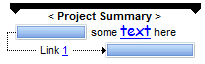
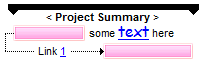
when the Color has been &H1000000, so no FF has been used.
The pictures were generated using the following template:
BeginUpdate()
ScrollBySingleLine = True
Columns.Add("Tasks")
Chart
{
AllowCreateBar = 0
AllowLinkBars = False
FirstVisibleDate = #6/21/2005#
LevelCount = 2
Level(1)
{
Count = 8
Label = "<%hh%>"
}
Level(0).Label = "<%mm%>-<b><%dd%></b>-<%yy%>"
ResizeUnitCount = 4
}
Items
{
Dim h, h1,h2
h = AddItem("Project")
ItemHeight(h) = 28
AddBar(h,"Summary",#6/22/2005#,#6/23/2005 16:00#,"","<br>< <b>Project Summary</b> >")
h1 = InsertItem(h,,"Task 1")
AddBar(h1,"Task",#6/21/2005 16:00#,#6/23/2005#,"","some <font Comic Sans MS;12><a>text</a></font> here")
ItemBar(h1,"",4) = 18
DefineSummaryBars(h,"",h1,"")
h2 = InsertItem(h,,"Task 2")
AddBar(h2,"Task",#6/23/2005 8:00#,#6/25/2005#)
DefineSummaryBars(h,"",h2,"")
AddLink("Link1",h1,"",h2,"")
Link("Link1",6) = 0
Link("Link1",12) = "<bgcolor=FFFFFF> Link <a>1</a> </bgcolor>"
ExpandItem(h) = True
}
EndUpdate()
Imagine that an EBN is just a Color. As you would paint an object using a solid color, the same you can use using the EBN objects. Shortly, all properties or parameters that support EBN objects is indicated in the help file with the description "The last 7 bits in the high significant byte of the color indicates the identifier of the skin being used to paint the ...." A color expression is generally a combination of RRGGBB values, even it is stored in a DWORD value, which means 4 bytes, so actually the color uses only 3 bytes for RR, GG and BB value, ( red, green, blue ). This way we get one byte that can be used to specify the identifier of the EBN being used. For instance, 0x1000000, indicates the EBN with the identifier 1, since 0x000001, means actually the RGB(0,0,1) which is different. If you need to paint the EBN with a different color, you need to specify the RRGGBB values, as 0x1FF0000 means the EBN object being shown in red as the 0xFF0000 is RGB(255,0,0) which means red, and the 0x1 indicates the EBN with the identifier 1. All controls the support EBN objects provide a VisualAppearance collection. Use the Add method of the VisualAppearance collection to add new EBN objects to the component.
The following table shows the differences between new and old implementations of applying the color on different EBN objects:
NEW OLD The sample shows the arrow.ebn object using different colors. The sample shows different EBN objects with different colors and sizes. The sample shows the bars in the exg2antt control. The following movie shows applying any color on the selected EBN object ( The exMAC style of the exbutton control ):
You can use the EBNColor tool to visualize different colors on EBN objects.
(obsolete, the following screen shots were generated using older versions) The screen shots use the following EBN files: headligh.ebn, xpbselBlack.ebn, task7.ebn, vistaselBlack.ebn, cellBlack.ebn, arrow.ebn, summary2Black.ebn.
The following screen shot shows the EBN objects being shown by default, when no color is applied ( for instance, 0x1000000, 0x2000000, .... )
The following screen shot shows the EBN objects being shown when RGB(255,0,0) is applied ( for instance, 0x1FF0000, 0x2FF0000, .... )
The following screen shot shows the EBN objects being shown when RGB(0,255,0) is applied ( for instance, 0x100FF00, 0x200FF00, .... )
The following screen shot shows the EBN objects being shown when RGB(0,0,255) is applied ( for instance, 0x10000FF, 0x20000FF, .... )
The following screen shot shows the EBN objects being shown when RGB(127,127,127) is applied ( for instance, 0x17F7F7F, 0x27F7F7F, .... )
The following screen shot shows the EBN objects being shown when RGB(127,255,255) is applied ( for instance, 0x17FFFFF, 0x27FFFFF, .... )
The following screen shot shows the EBN objects being shown when RGB(255,255,127) is applied ( for instance, 0x1FFFF7F, 0x2FFFF7F, .... )
The following screen shot shows the EBN objects being shown when RGB(255,127,255) is applied ( for instance, 0x1FF7FFF, 0x2F7FFFF, .... )
The following screen shot shows the EBN objects being shown when RGB(0,127,255) is applied ( for instance, 0x1007FFF, 0x2007FFFF, .... )
Each pixel is the result of a bitwise AND combination between the specified color AND the color in the EBN object. In other words a BLACK imagine ( all zeros ) can not be combined with any color, so the result will be always BLACK. When applying the color to an EBN object its transparent color ( if defined ) is kept, so only the region that defines the EBN object is shown with a different color. The screen shots were generated using the EBN sample in the C:\Program Files\Exontrol\ExGrid folder ( eXGrid )
Options to add the EBN files in your projectCurrently, any EBN file being used should be added using the Add(ID,SKIN) method of the VisualAppearance object. The following sample changes the visual appearance of the selected items in the eXGrid component.
The following screen shot shows the control before applying the EBN file:
and after applying the vistasel.ebn skin (
)
There are several options to provide EBN files in your project as follows:
(path) The path to the EBN file. This option is useful when your application installs files on the client's machine so you can provide the path to EBN files.
With Grid1 .VisualAppearance.Add 1, "C:\Program Files\Exontrol\EBN\vistasel.ebn" .SelBackColor = &H1000000 .SelForeColor = 0 End With(string) The BASE64 encoded string that holds the EBN file. This option is useful if you provide EBN objects in the control's Template page or in code. The Exontrol's exImages tool generates BASE64 encoded strings from EBN files.
With Grid1 Dim s As String s = "gBFLBCJwBAEHhEJAEGg4BHQDg6AADACAxRDAMgBQKAAzQFAYahyGCGAAGEaBQgmFgAQhFcZQSKUOQTDKMIziYBYfgkMIgSbJUgDGAkRRdDSOYDmGQYDiCIoRShOMIjHLUXxtDaIZwhEAoJa0HAkABRVIRNLoARTAaeJKoSboJBGGwUQjQUB1HRNDy7JasY4GURYRDKY4RDSMFiQTZNVypAaIYqqa4JPrWNYqXhAdLgAKcSTtF6ZZjkCb4apqTpNVDeWCRPkDYYDBLJNZ0LT1FYZPLDZzlCrJCiCcwAY5AdYZBiQAS5SzLIqsWx7Cq4AJtWhaVwxXIEI5CADPchveTqNrvCaZW7FdAwTq+dw1XqVczuXLsPADI6gcZNeq6Xo7GEbJZEaa4bF4bh/guUZSuUEISgGJJGHQOocgyIwZAKKhaAAIQTH2MYhjQJBRAmZ5uiQIYIjmU5dlECQBkONJ8DsTIznSYQok+Ux4hmAhgjgKgMgOYJoEYDYEmECBSA6AZPmOPJNgAIAjjiTA/E4YpIn0PJOBOdJ1DmYhoiIJ4KSyLgugqIwIjYMYKmIQ54mcLJPCOEJCSuIoSCMOBPkORJbD8DpzFYRIRiQWQeEqEhkkkIhOhKZJ5CYQg/g8Q4IncNwJmgPJ2DoJBDFoXYXk6eR6GGGAmCmFhkhmZg5iSVlLHOJJ5DaCRZGiaYRA0eZSHYO5nFmYh3h4Z5Jm4foeigAxeGwOomnmRgOD2DojnCcA2iiKgyguIxpAoPo" s = s + "SiOKRKEaFYkmiWYwmuIRliOLhBDcKZ6gSl4qDqCokimahqiaJYqk2SYwmyJwgmOYJsD8DwjHqNItisWpejqLhrkqYo+i6a56naNw/g+E42jCApPgOOJ8gkLI5ALGpsmsRpNjSbQLFKUo0CwQ4+kcP2TEIIw5C2e4EnOOAuDu345m4a4mmWOpOEsEJxjaT4TkYJg5i8O5UnWPQvHuWp4j6b4rnaeY/k4Y54noPIvAOSJ9hacBziMCZCnCDA3AqQ4wysEpEHCHAInPqgjk8Bw6jGPB2giR4xkwfwikgchMgMJoiA+Y5snSRlLnSdw7DKbJDC+TBzEyTw2xqDJXDmTZzByJJ186axwm+UI0EOYxDlGNBdB8SpSHSTQjE4O5yhOXpbD6dAbHaXI3jUbRnFiVp1H0dxaleNZNGifg/DUKZCAaAgsy8eZGg+A5EnsPZ1guSxtjcNwtlcdJdncPZneedo7GSO4NokxYAcAUHMCwMQYjGD8OoTgRhBjEHiJwL4HRihyA4G8EYxxPCnA4GwLIHgjgZEGA4JAJhcj6DkJUaArwigJDoHAW4TQDj0AOPEcwbBhiIAQQE" .VisualAppearance.Add 1, s .SelBackColor = &H1000000 .SelForeColor = 0 End WithIn order to generate the BASE64 encoded string from your EBN file do the following:
- Run the eXImages tool
- Run the Windows Explorer and select or locate the EBN file. Press the CTRL + C or drop the EBN file in the middle panel ( Drag here files such of .bmp, .gif, .ebn, ... )
- The clipboard contains the generated BASE64 string, or you can copy it from the right panel of the eXImages tool. Generally, the string is long, so you can use the s definition to insert it to your code.
(array) A byte[] or safe arrays of VT_I1 or VT_UI1 expression that indicates the content of the EBN file. This option is useful if you want to provide the EBN files in the project resources. The idea is that you have to provide a safe array of bytes to the Skin parameter of the Add method. For instance, the VB6 provides the LoadResData function, the VB/NET or C# provides an internal class Resources where all items in the resources can be accessed through public properties.
VB6
With Grid1 .VisualAppearance.Add 1, LoadResData(101, "CUSTOM") .SelBackColor = &H1000000 .SelForeColor = 0 End WithIn order to insert the EBN file to the project resources do the following:
- Click the VB Resource Editor button in the toolbox.
- Once the VB Resource Editor tool is opened, click the Add Custom Resource ... button in the toolbox
- Locate, Select the EBN file in the opened file/folder dialog, and press Open button
- The "CUSTOM"\101 item should be inserted in the resource file.
- Click the Save button, so the RES file is being associated with your project.
VB/NET
With Exgrid1 .VisualAppearance.Add(1, WindowsApplication1.My.Resources.vistasel) .SelBackColor32 = &H1000000 .SelForeColor = Color.Black End WithIn order to insert the EBN file to the project resources do the following:
- Select the Project\Properties... from the VS menu
- Click the Resources page
- Click the Add Resource and then Add Existing File...
- Locate, Select the EBN file in the opened file/folder dialog, and press Open button
- The vistasel item is being generated and so it can be accessed in code using: WindowsApplication1.My.Resources.vistasel
C#
exgrid1.VisualAppearance.Add(1, WindowsApplication1.Properties.Resources.vistasel); exgrid1.SelBackColor32 = 0x1000000; exgrid1.SelForeColor = Color.Black;In order to insert the EBN file to the project resources do the following:
- Select the Project\Properties... from the VS menu
- Click the Resources page
- Click the Add Resource and then Add Existing File...
- Locate, Select the EBN file in the opened file/folder dialog, and press Open button
- The vistasel item is being generated and so it can be accessed in code using: WindowsApplication1.Properties.Resources.vistasel